Content:
AI Excel Translator – User Guide
This guide will walk you through the process of using the AI Excel Translator browser extension to efficiently translate your Excel and CSV files. Follow these steps to get started with seamless document translation.
Step 1: Upload Your Excel or CSV File
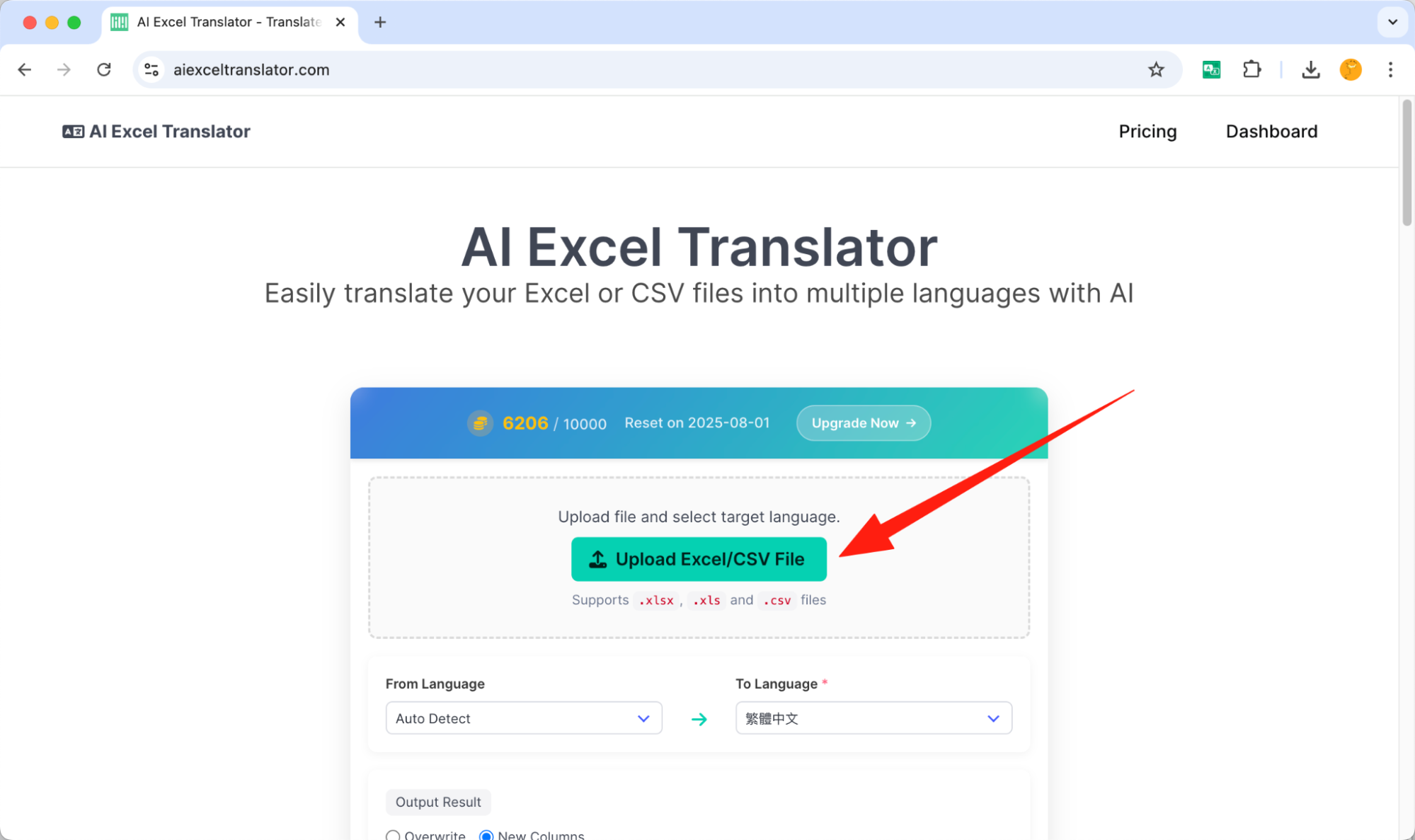
- Once you are on the AI Excel Translator web platform, you will need to upload the file you wish to translate.
- Look for the "Upload Excel/CSV File" button, typically located at the top of the page. Click this button to initiate the file upload process.
- Please note that before you can upload your file, the website will prompt you to log in using your Google account. This ensures secure access to the translation service.
Step 2: Define Your Translation Scope (Optional)
-
After successfully uploading your file, a preview of your document will appear on the web platform. At this stage, you have the flexibility to define what content you want to translate:
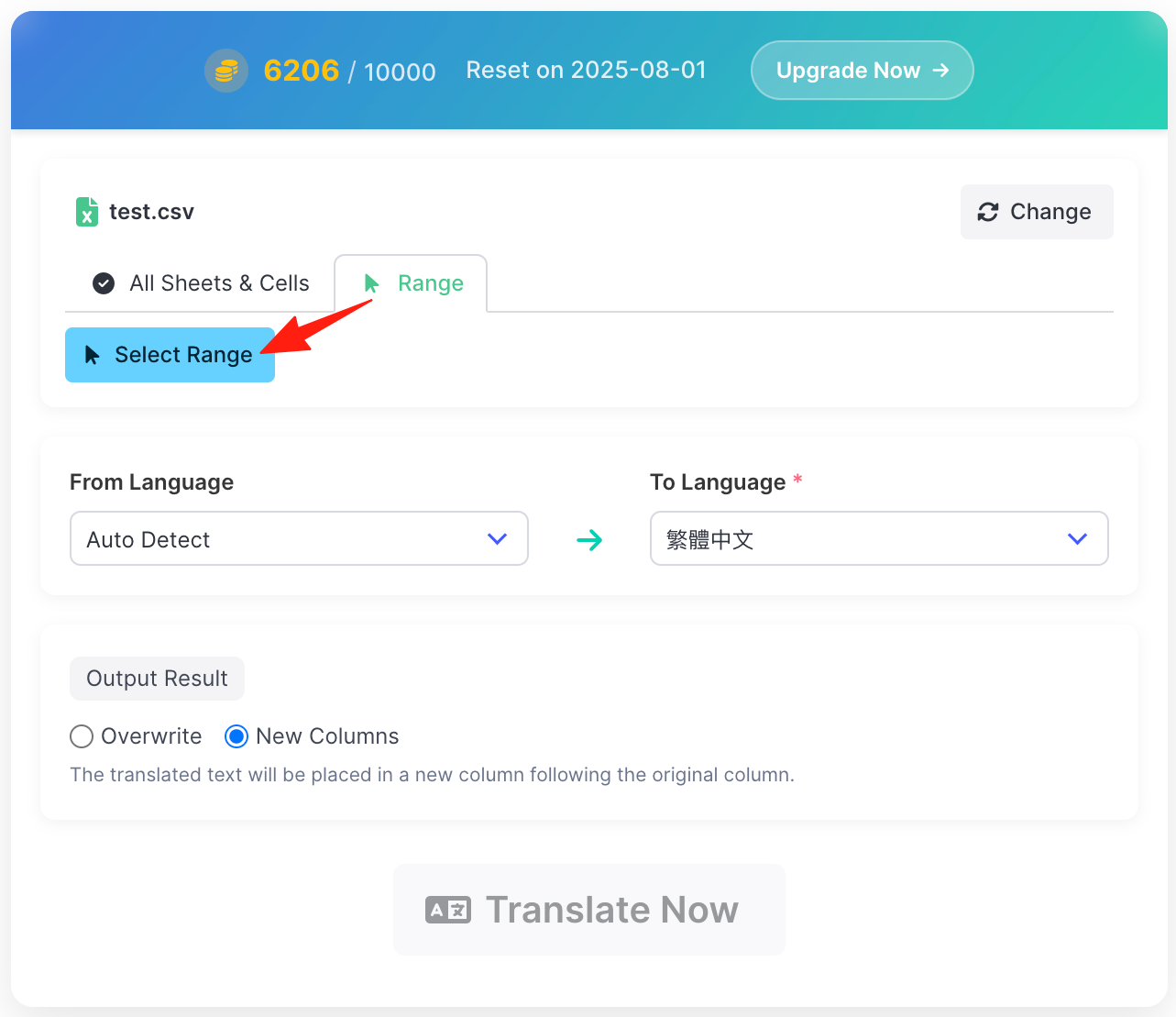
- Translate Entire Document: If you wish to translate the entire Excel or CSV file, you do not need to make any specific selections. The system will process the whole document by default.
-
Translate Selected Range: If you only need to translate a specific portion of your spreadsheet, you can select the desired cells or range directly within the preview. This feature allows for targeted translation, saving time and ensuring only relevant data is processed.
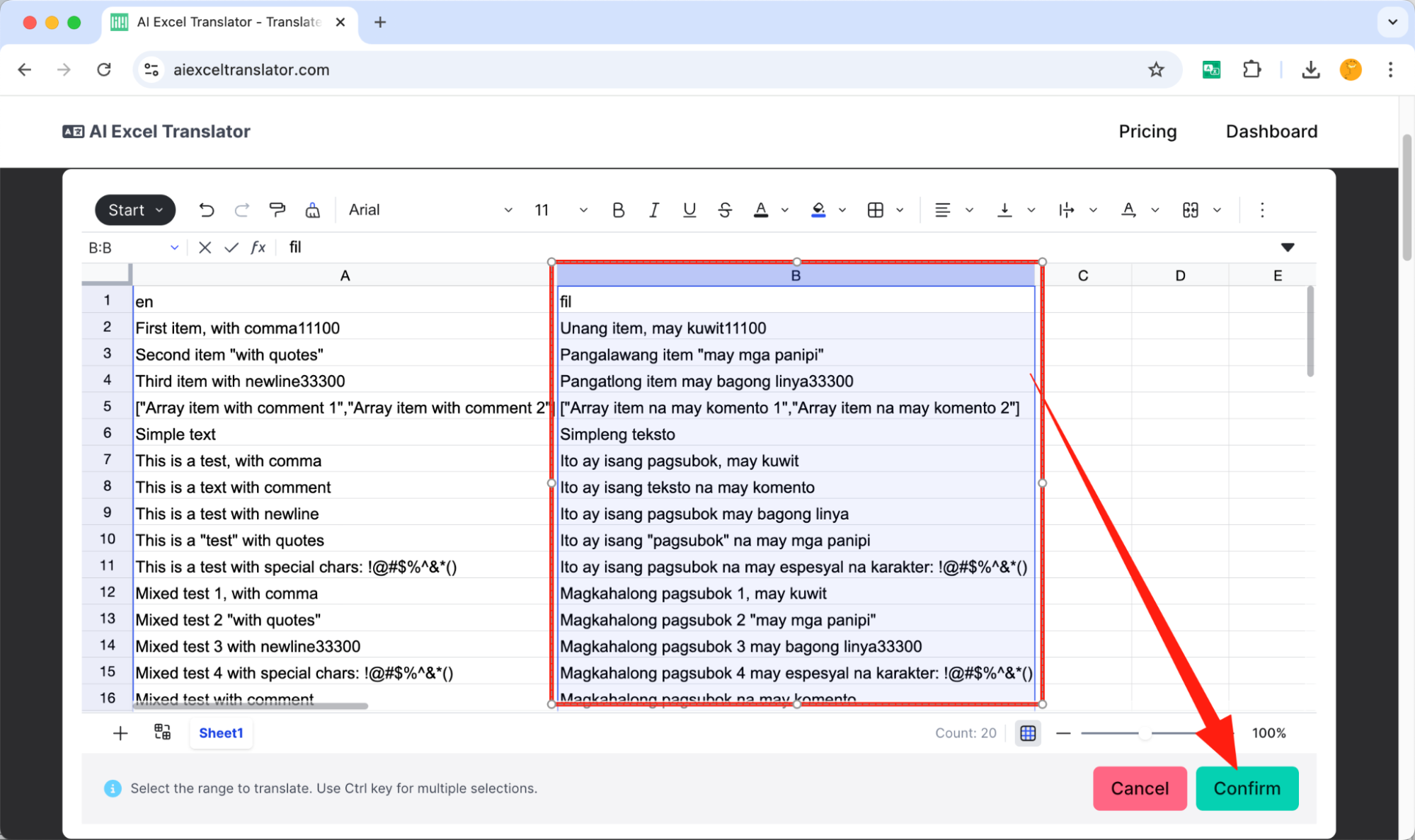
Step 3: Select Target Language
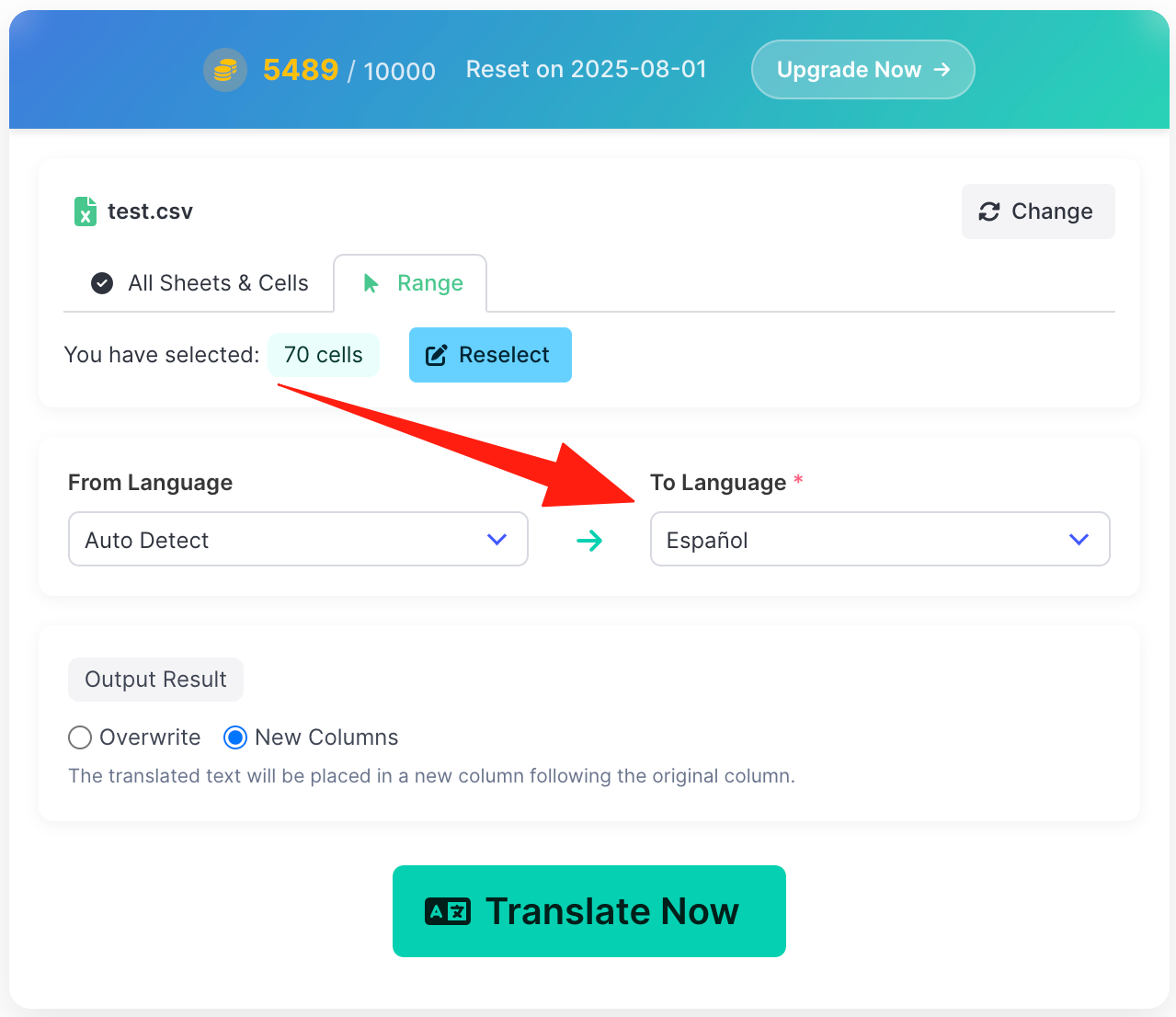
- After defining your translation scope, you will need to choose the target language for your translation.
- The AI Excel Translator supports over 50 languages. Look for a dropdown menu or a selection area where you can pick your desired output language.
- Ensure you select the correct language before proceeding.
Step 4: Choose Your Translated Text Output Method
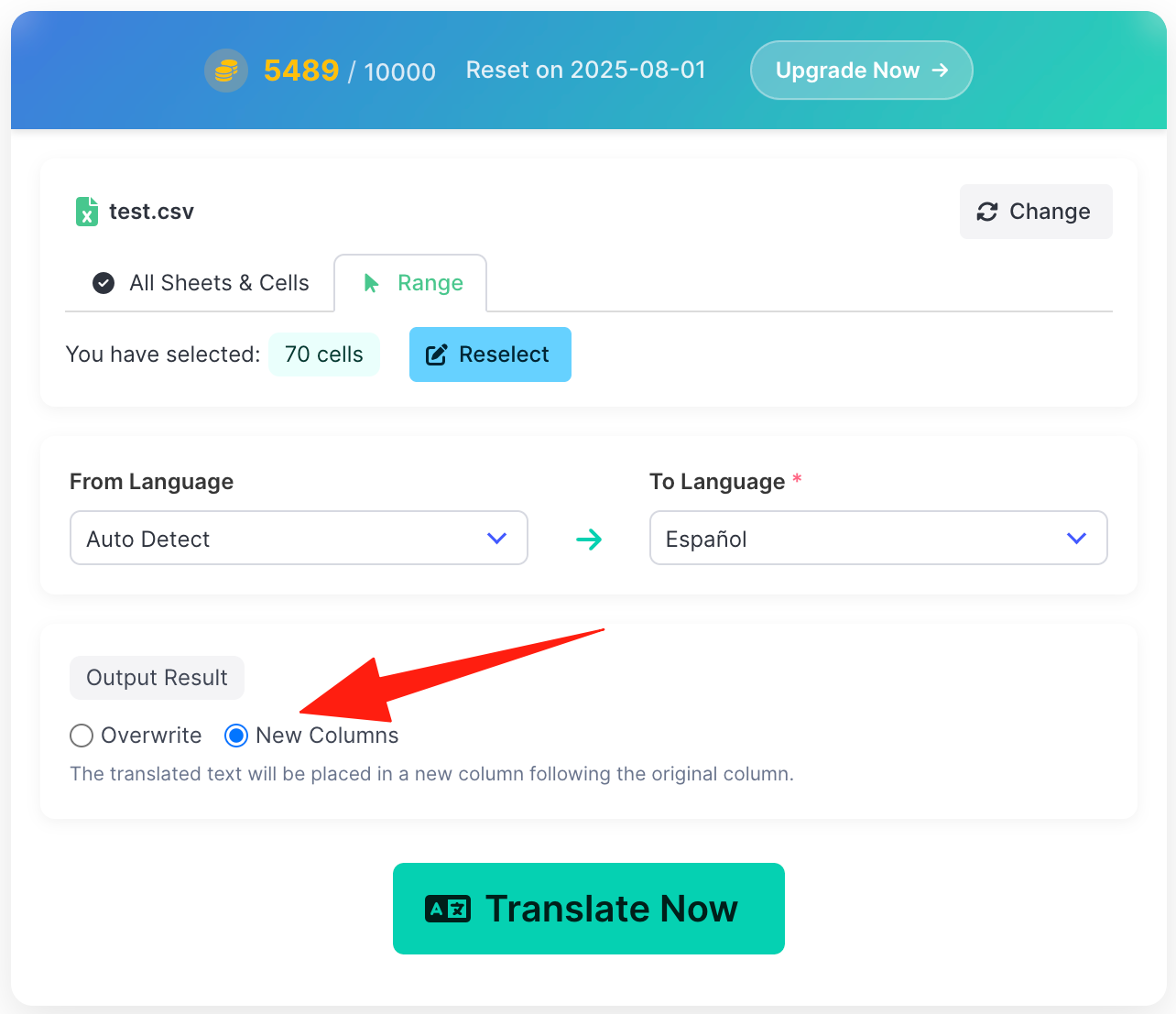
- Before proceeding with the translation, you need to decide how the translated text will be presented in your output file. The AI Excel Translator offers two convenient options:
- Overwrite Original Content: Selecting this option will replace the original text in your spreadsheet with the translated content. Use this if you no longer need the original language version of the data.
- New Columns: Choosing this option will add new columns to your spreadsheet, containing the translated text. The original content will remain untouched in its existing columns. This method is ideal for comparing original and translated data side-by-side or for maintaining both language versions within the same document.
- Select the option that best suits your needs for the translated output.
Step 5: Initiate Translation and Download Your File

- With your file uploaded and translation preferences set, you are ready to begin the translation process.
- Click the "Translate Now" button on the web platform. The system will then process your file using its advanced AI translation capabilities.
- The time taken for translation will depend on the size and complexity of your document.
- Once the translation is completed, the translated Excel or CSV document will automatically download to your device. You can then open this file with your preferred spreadsheet software to view the translated content.
©2025 AIExcelTranslator. All rights Reserved.